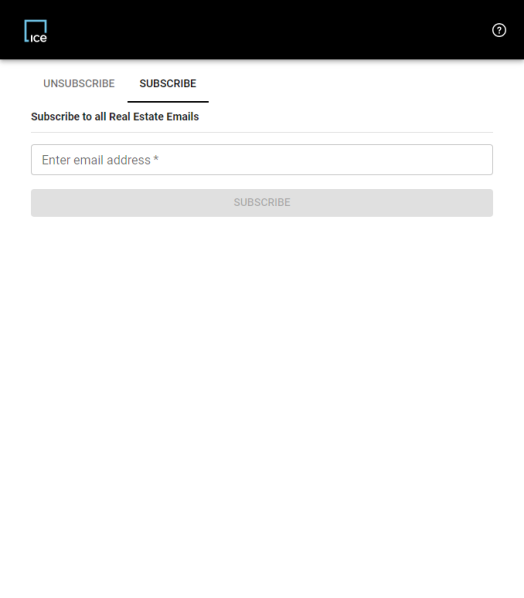Email Opt-In
Have you or a customer opted out of receiving email via ICE MLS?
Do you need to opt yourself or a client back in?
Follow the instructions below to opt-back-in to ICE MLS emails.
Paragon Connect (PC)
When looking at the "Contacts" page in Paragon Connect, a red envelope icon  may appear.
may appear.
This means:
1. The client's email address was entered incorrectly into the contact's record.
2. The client has opted-out of receiving emails from Paragon Connect and needs to opt-in again.
If the client has opted-out, the Paragon Connect user will not be able to send emails from Paragon Connect. Any attempt to send Paragon Connect information to an opted-out email will result in an "Opted Out" popup.
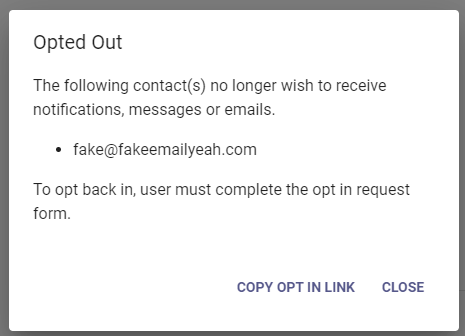
How to opt-in a previously unsubscribed email
When the "Opted Out" pop up is displayed, click on "COPY OPT IN LINK"
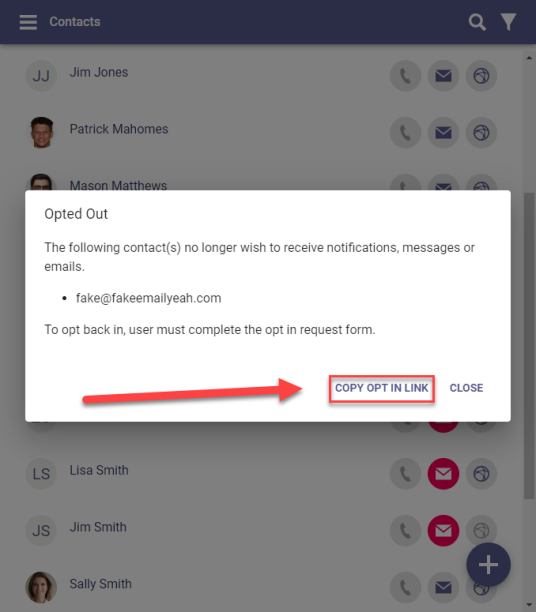
This will copy the required link to your clipboard. Open a new tab in a browser and paste the link.
This will bring up the "Paragon Subscriptions" page for users to manage subscriptions to Paragon related emails.
Click on "SUBSCRIBE" and enter the affected email address, then click on the "SUBSCRIBE" button below.
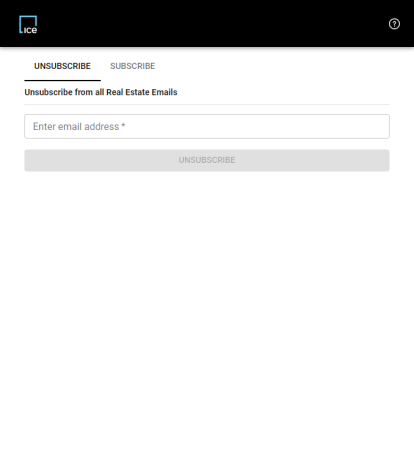
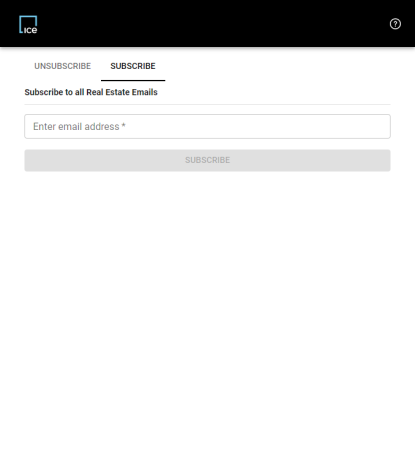
Paragon (P5)
When looking at the Contacts tab in Paragon, a white envelope icon with a red exclamation mark  may appear in the Contacts spreadsheet.
may appear in the Contacts spreadsheet.
Or, when sending an email from the "Compose Email" button 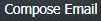 at the top of Paragon, an error message may appear when a customer has opted-out from receiving Paragon emails.
at the top of Paragon, an error message may appear when a customer has opted-out from receiving Paragon emails.
This may mean:
1. The contact's email address was entered incorrectly.
2. The email address owner has opted-out of receiving Paragon emails.
If the contact needs to opt back in to receiving Paragon emails, follow these steps.
First, go through the steps to send an email to the opted-out email address.
This will give the Paragon user an error. Click on the link to access the "opt in request form".
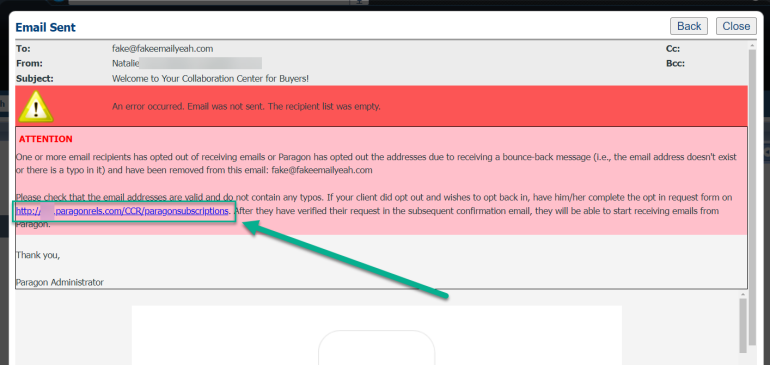
Then, click on "SUBSCRIBE" and enter the email address to opt-in to Paragon emails.