Contacts Page
Recorded Webinar: Adding Contacts in Paragon Connect
Using the Contacts Page
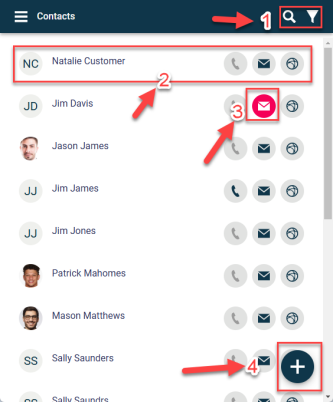
1. Click on the magnifying glass or filter icon to narrow down results on this page.
2. Each line on this page will have the customer's profile photo (which will be their initials if no photo), their name, and icons to tap to call / email / view their collaboration center. If any of the icons are grayed out, that means there is no information for that icon, e.g. the customer's phone number has not been entered into their contact record.
3. If a red icon appears for the email address, that means the customer has either a) an incorrect email entered and it bounced, or b) the customer opted out of Paragon Connect emails and may need to be opted back in. See more: Email Opt-In
4. Click the "plus" button to add a new contact record. This will appear on the Contacts Page as well as in other places in Paragon Connect, such as when saving a search.